 ESP8266 RELAY LC Technology
ESP8266 RELAY LC Technology
mit Tasmota und ESPHome
Damit wir den ESP mit ESPHome flashen können, müssen wir zuächst das Minimal-Image von Tasmota flashen.
Tasmota
ESP-01 flashen
Mit tasmonizer und den ESP-Flasher (DIP-Schalter auf PROG) ein Backup erstellen und das Tasmota Image (releases) flashen. In diesem Fall ist der Speicher 1MB und die tasmota.bin sollte darauf passen. Die WiFi und die MQTT-Settings ebenfalls mit tasmonizer hochladen.
ESP-01 aus dem ESP-Flasher entfernen und auf das Board zurück stecken.
Konfiguration Tasmota
- Die IP-Adresse vom Tasmota herausfinden und auf das WebUI zugreifen
- Das alte Board verwendet 9600 Baud
- Konfiguration Modul wie im Screenshot
- Konsole:
Rule1 on System#Boot do Backlog Baudrate 9600; SerialSend5 0 endon on Power1#State=1 do SerialSend5 A00101A2 endon on Power1#State=0 do SerialSend5 A00100A1 endon
- Reboot
Links:
- Quelle der Konsolenbefehle zum ESP8266 RELAY LC Technology: https://tasmota.github.io/docs/devices/LC-Technology-WiFi-Relay/
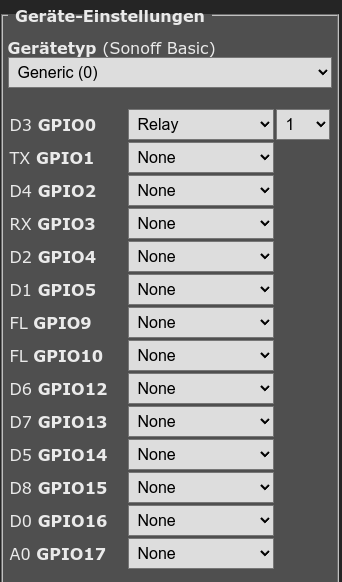
ESPHome
Configuration File
esphome:
name: esp8266-relay-lc-tech
friendly_name: ESP8266 RELAY LC Tech esp8266:
board: esp01_1m
# Enable Home Assistant API
api:
...
# Disable uart/serial logging
logger:
baud_rate: 0
uart:
tx_pin: 1
rx_pin: 3
baud_rate: 9600
switch:
- platform: template
name: "Relais 1"
optimistic: true
turn_on_action:
- uart.write: [0xA0, 0x01, 0x01, 0xA2]
turn_off_action:
- uart.write: [0xA0, 0x01, 0x00, 0xA1]
 ESP-01 DollaTek 4-Chan Relais
ESP-01 DollaTek 4-Chan Relais
mit ESPHome
Hinweis: siehe Artikel ESP8266 RELAY LC Technology für evtl. besseren Workaround via Tasmota Rules.
Links:
Das Relais via Serieller Schnittstelle ansprechen (Auszug aus tasmota)
SerialLog 1
Baudrate 115200
SerialSend5 A00101A2
SerialSend5 A00100A1
Für Relais 2:
SerialSend5 A00201A3
SerialSend5 A00200A2
Für Relais 3:
SerialSend5 A00301A4
SerialSend5 A00300A3
Für Relais 4:
SerialSend5 A00401A5
SerialSend5 A00400A4
ESPHome ventilsteuerung.yaml
esphome:
name: esp01-ventilsteuerung-01
friendly_name: esp01-ventilsteuerung-01
platform: ESP8266
board: esp01_1m
# Enable logging
logger:
baud_rate: 0 #need this to free up UART pins
# Enable Home Assistant API
api:
encryption:
key: "KEY"
ota:
- platform: esphome
password: "PASS"
wifi:
ssid: !secret wifi_ssid
password: !secret wifi_password
power_save_mode: none
reboot_timeout: 5min
fast_connect: true
# Enable fallback hotspot (captive portal) in case wifi connection fails
#ap:
# ssid: "Esp01-Ventilsteuerung-01"
# password: "PASS"
# ap_timeout: 2min
captive_portal:
# Enable Web server.
#web_server:
# port: 80
time:
- platform: homeassistant
id: homeassistant_time
# Sensors with general information.
sensor:
# Uptime sensor.
- platform: uptime
name: Relay Uptime
# WiFi Signal sensor.
- platform: wifi_signal
name: Relay WiFi Signal
update_interval: 60s
uart:
baud_rate: 115200 # speed to STC15L101EW
tx_pin: GPIO1
rx_pin: GPIO3
switch:
- platform: template
name: 'Relay 1'
id: relay1
turn_on_action:
- uart.write: [0xA0, 0x01, 0x01, 0xA2]
turn_off_action:
- uart.write: [0xA0, 0x01, 0x00, 0xA1]
optimistic: true
- platform: template
name: 'Relay 2'
id: relay2
turn_on_action:
- uart.write: [0xA0, 0x02, 0x01, 0xA3]
turn_off_action:
- uart.write: [0xA0, 0x02, 0x00, 0xA2]
optimistic: true
- platform: template
name: 'Relay 3'
id: relay3
turn_on_action:
- uart.write: [0xA0, 0x03, 0x01, 0xA4]
#- switch.turn_off: relay4
turn_off_action:
- uart.write: [0xA0, 0x03, 0x00, 0xA3]
optimistic: true
- platform: template
name: 'Relay 4'
id: relay4
turn_on_action:
- uart.write: [0xA0, 0x04, 0x01, 0xA5]
#- switch.turn_off: relay3
turn_off_action:
- uart.write: [0xA0, 0x04, 0x00, 0xA4]
optimistic: true
valve:
- platform: template
name: "Frischwasser"
device_class: water
id: valve_frischwasser
open_action:
then:
- switch.turn_off: relay4
- switch.turn_on: relay3
- delay: 5s
- switch.turn_off: relay3
close_action:
then:
- switch.turn_off: relay3
- switch.turn_on: relay4
- delay: 5s
- switch.turn_off: relay4
optimistic: true
 FriendlyElec Nanopi NEO3
FriendlyElec Nanopi NEO3
Mini-PC für kleine Netzwerkaufgaben
Links:
Voraussetzungen:
FriendlyWRT oder FriendlyCore Image auf MicroSD (veraltet)- OS Download Links: https://wiki.friendlyelec.com/wiki/index.php/NanoPi_NEO3#Install_OS
- 5V 2A Netzteil USB Typ C
Nutzung/Ideen:
- Plex Media Server (via Docker) - ungetestet
- rtl_tcp - Server für Funkanwendungen
- GPIO-Ports
- NAS via USB3
- Netzwerkserver/-brücke für Glasfaser-WAN
(DualStack mit CGNATv4)
- VPN-Client zu Hetzner-Server
- Port-Weiterleitung auf Hetzner-Server (VPN-Port zu Public-Port)
- Local IP:Port <-> VPN <-> Public IP:Port
FriendlyCore Ubuntu Issues:
- keine DNS Auflösung
sudo mv /etc/resolv.conf /etc/resolv.conf.oldsudo nano /etc/resolv.confnameserver 1.1.1.1
nameserver 8.8.8.8
search fritz.box
 EXP700
EXP700
ab Raspberry Pi 2
Code für den Raspberry Pi unter github.com/ckarrie/ckw-hass-rb-exp700.
Preis: ~20,00€
Dokumentationen vom Hersteller: joy-it.net
 ESP8266
ESP8266
aka ESP-01
Links:
- WLAN-Relais (generell)
- 5V WLAN Relais
Arduino-IDE:
Unter Datei > Voreinstellungen folgende Borverwalter-URL ergänzen:
http://arduino.esp8266.com/stable/package_esp8266com_index.json
Bestand:
Aktuell besitze ich zwei ESP-01'er, auf dem einen läuft ein Webserver mit einer Dummy-Grafik, der zweite ist auf ein 5V Relais-Modul bestückt.
- Code für Webserver mit einer Dummy-Grafik: Adruino-IDE > Examples > AdvancedWebServer
- Code für Webserver für 5V Relais-Modul: WebSchalter3.1
WebSchalter3.1:
!Aktuell funktioniert das Schalten des Relais nicht, evtl. sind die Pinnummern falsch
 Netgear GS108E
Netgear GS108E
NETGEAR Switch Integration in Homeassistant
Code für HomeAssistant unter github.com/ckarrie/ckw-ha-gs108e.
 PiFace Digital
PiFace Digital
Raspberry Pi 1 mit PiFace Digital IO, MQTT und Python 3
Wir nutzen unseren alten Raspberry Pi 1 mit dem PiFace Digital und verbinden die Input- und Outputports via MQTT. Sofern Homeassistant mit eurem MQTT-Broker verbunden ist, wird das neue Gerät dank MQTT-Discovery erkannt.
Der Quellcode für den Raspberry Pi liegt unter github.com/ckarrie/ckw-ha-mqtt.
mkdir ~/src/
cd ~/src/
git clone https://github.com/ckarrie/ckw-ha-mqtt
Für Python 3 muss mit
git checkout py3
der Branch gewechselt werden.
Hardware:
- Raspberry Pi 1
- PiFace Digital (v1)
- 5V Netzteil
- SD-Karte
Software:
- Raspberry Pi OS Lite (basierend auf Debian Buster) auf SD-Karte
- MQTT-Broker
Installation:
sudo apt install python3-pip
sudo apt install screen
sudo pip3 install pifacecommon
sudo pip3 install pifacedigitalio
sudo pip3 install paho-mqtt
Integration in Homeassistant:
hostname ist mit dem Hostnamen von eurem Raspberry zu ersetzen.
Input Entitäts-IDs:
binary_sensor.hostname_input_0 (Eingang 0)binary_sensor.hostname_input_1 (Eingang 1)binary_sensor.hostname_input_2 (Eingang 2)binary_sensor.hostname_input_3 (Eingang 3)binary_sensor.hostname_input_4 (Eingang 4)binary_sensor.hostname_input_5 (Eingang 5)binary_sensor.hostname_input_6 (Eingang 6)binary_sensor.hostname_input_7 (Eingang 7)
Output Entitäts-IDs:
switch.hostname_switch_0 (Relais 0)switch.hostname_switch_1 (Relais 1)switch.hostname_switch_2 (Output 2)switch.hostname_switch_3 (Output 3)- usw.
Screenshots aus Homeassistant:
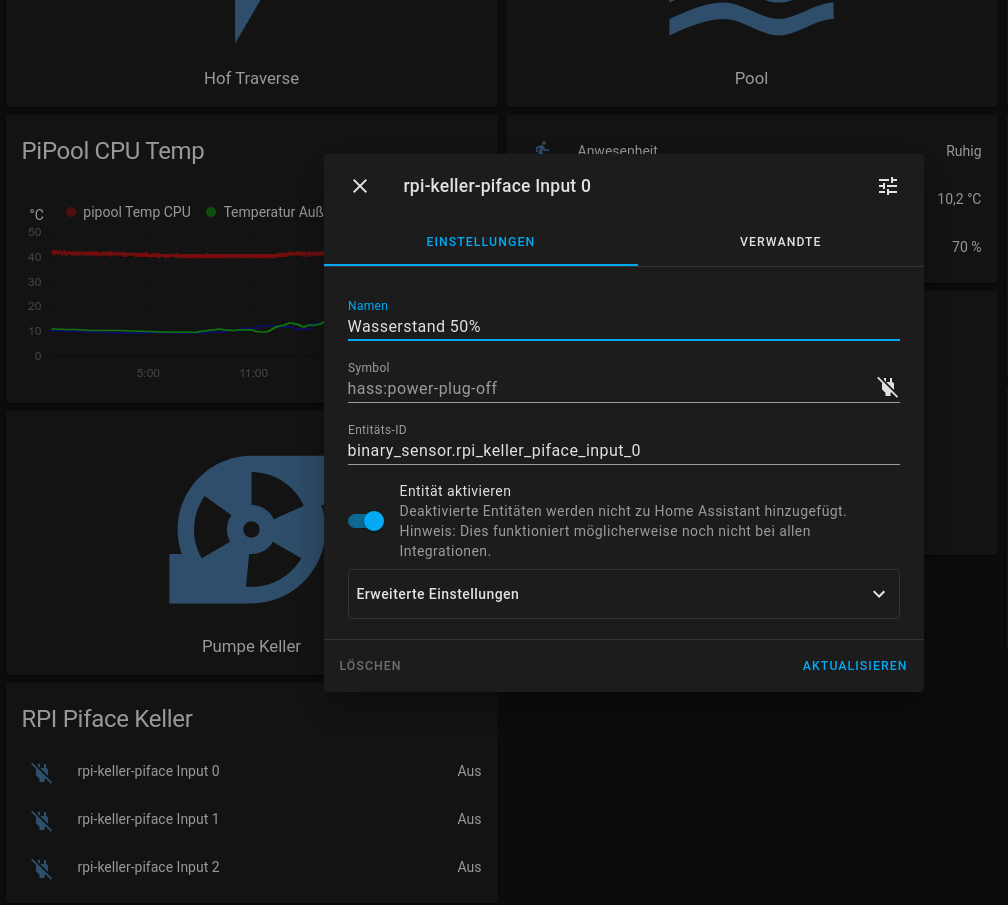
Auszug aus der Frontend yaml-Datei:
type: entities
entities:
- entity: binary_sensor.rpi_keller_piface_input_0
- entity: binary_sensor.rpi_keller_piface_input_1
- entity: binary_sensor.rpi_keller_piface_input_2
- entity: switch.rpi_keller_piface_switch_0
- entity: switch.rpi_keller_piface_switch_1
title: RPI Piface Keller
 Tasmota to ESPHome
Tasmota to ESPHome
Converting Tasmota Templates to ESPHome
We use our NOUS L13T running Tasmota and migrate it to Homeassistant's ESPHome (Link to Amazon, Official Link).
After some research about GPIO formats in the Tasmota Template, I decided to migrate my NOUS L13T to ESPHome. Let's take a look at it.
GPIO Template to PIN mapping:
| GPIO | 00 | 01 | 02 | 03 | 04 | 05 | 09 | 10 | 12 | 13 | 14 | 15 | 16 | 17 |
| Name | D3 | D3 | FL | FL | D7 | D8 | D0 | A0 | ||||||
| Index of Array | 0 | 1 | 2 | 3 | 4 | 5 | 6 | 7 | 8 | 9 | 10 | 11 | 12 | 13 |
i.e. the Tasmota Template: {"NAME":"NOUS Smart breaker L13T", "GPIO": [1,161,1,160,225,224,1,1,544,1,32,1,1,1], "FLAG": 0, "BASE": 18} results in following mapping.
We use https://tasmota.github.io/docs/Components/#tasmota to look up the corresponding component. An Array Value of "1" stands for "User" an can be customized in the Tasmota WebUI.
| Array Index | Array Value | Tasmota Component | Description |
| 0 | 1 | User | |
| 1 | 161 | Switch2 | Switch, internal pull-up resistor |
| 2 | 1 | User | |
| 3 | 160 | Switch1 | Switch, internal pull-up resistor |
| 4 | 225 | Relay2 | Relay |
| 5 | 224 | Relay1 | Relay |
| 6 | 1 | User | |
| 7 | 1 | User | |
| 8 | 544 | LedLink | Link LED |
| 9 | 1 | User | |
| 10 | 32 | Button1 | Button active low, internal pull-up resistor |
| 11 | 1 | User | |
| 12 | 1 | User | |
| 13 | 1 | User |
My corresponding ESPHome yaml looks like this:
substitutions:
devicename: "NOUS L13T Sommerküche Licht"
esphome:
name: nous-l13t-sommerkueche-licht
friendly_name: "${devicename}"
esp8266:
board: esp01_1m
# Enable logging
logger:
# Enable Home Assistant API
api:
encryption:
key: "xxxxxxxxxxxx"
ota:
password: "xxxxxxxxxxxx"
wifi:
ssid: !secret wifi_ssid
password: !secret wifi_password
# Enable fallback hotspot
# (captive portal) in case wifi connection fails
ap:
ssid: "Nous-L13T-Sommerkueche-Licht"
password: "xxxxxxxxxxxx"
captive_portal:
# Status LED
light:
- platform: status_led
id: led
pin:
number: GPIO12
inverted: true
binary_sensor:
- platform: status
name: "Status"
# toggle relay on/off
- platform: gpio
name: "Button Switch 1"
pin:
number: GPIO03
inverted: true
mode:
input: true
pullup: true
id: "button_state_switch_1"
on_press:
then:
- switch.turn_on: "button_switch_1"
on_release:
then:
- switch.turn_off: "button_switch_1"
- switch.turn_off: "button_switch_2"
on_double_click:
min_length: 50ms
max_length: 350ms
then:
- switch.toggle: "button_switch_2"
- platform: gpio
name: "Button Switch 2"
pin:
number: GPIO01
inverted: true
mode:
input: true
pullup: true
id: "button_state_switch_2"
on_press:
- switch.toggle: "button_switch_2"
switch:
- platform: template
name: "Switch 1"
icon: mdi:power
optimistic: true
id: "button_switch_1"
lambda: |-
if (id(relay_1).state) {
return true;
} else {
return false;
}
turn_on_action:
- switch.turn_on: relay_1
- light.turn_on: led
turn_off_action:
- switch.turn_off: relay_1
- light.turn_off: led
- platform: template
name: "Switch 2"
icon: mdi:power
optimistic: true
id: "button_switch_2"
lambda: |-
if (id(relay_2).state) {
return true;
} else {
return false;
}
turn_on_action:
- switch.turn_on: relay_2
turn_off_action:
- switch.turn_off: relay_2
- platform: gpio
pin: GPIO05
id: "relay_1"
- platform: gpio
pin: GPIO04
id: "relay_2"
I did some "special" actions on Button Switch 1: pressing On+Off+On fast turns on Light 2 (and Light 1 is turn on by on_press).
Have fun!
 M5Stack Atom Echo
M5Stack Atom Echo
mit ESPHome
Link zu YAML-Dateien: https://github.com/esphome/firmware/blob/main/voice-assistant/m5stack-atom-echo.yaml